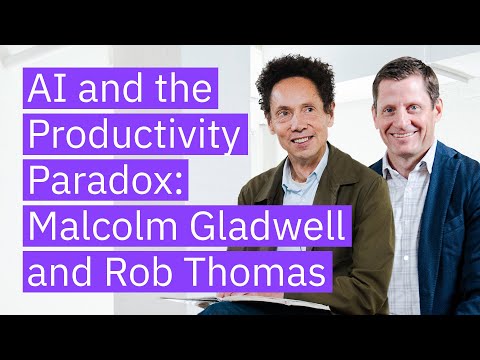xTool D1 Pro 40W Laser Engraver Review | What can it do? | + Air Assist & Enclosure

hi I'm good on from the technologyman.com the xtool D1 Pro 40 watt is the most powerful laser I've tested by some margin it can supposedly cut up to 20 millimeters softwood and 18 millimeter hardwood in one pass and can engrave anything from wood to stainless steel to slate at speeds of up to 24 000 millimeters per minute I'll show you exactly what it's capable of with some real life hopefully interesting projects and I'll run through all its features capabilities and available accessories including the rotary tool enclosure and air pump to help you decide if this is the right laser for you there's a lot to cover and I'd recommend watching it all so you don't miss anything important but I've divided the video into chapters so please feel free to skip the sections you're interested in using the timeline or the links in the description so let's take a closer look the machine comes nicely packaged with a few welcome extras including sample materials and a useful dual ended screwdriver for assembly most importantly there are some of the clearest assembly guides I've seen for any laser machine and they also have video guides if you prefer the 40 watt version of the D1 Pro is still relatively new and my unit came as a 10 watt D1 Pro with a 40 watt upgrade kit I'm not going to go through assembly in detail since you're better off following X tools instructions but I will point out a few areas to watch out for despite the clear instructions it still took a couple of hours to assemble including filming the frame is the same for all the D1 Pro units but you need to swap out the motherboard for the board supplied with the 40 watt laser module I found this easier to do before assembly leave the motherboard screws loose to make it easier to assemble the frame which is quite a tight fit I also fitted the micro SD card which is required for some of the machine's functions then you can screw the frame together some of the joints do need some coaxing to line up and the 12 screws then pull it all together it's easier pulling the joints together with the end screws and then fit in the top screws you then need to install the tensioning bolts for the y-axis the manual and videos don't show this but the idler pulleys are secured in place with screws on the side of the laser I'd recommend loosening these before installing the long tensioning bolts so you don't strip any threads then you can install the motor shaft that hooks into the timing belt and joins the motor with a coupler need to make sure you fully slide down both of the x-axis Gantry mounts before securely tightening both halves of the coupler double check both Gantry mounts now move together with this 40 watt unit you also need to swap out the y-axis limit switch using the existing standoffs and install the new limit stops the front stop has various positions based on which laser you have installed so it doesn't crash into the front of the machine unless you desperately need the extra two centimeters or so I'll just leave this in the 40 watt laser position even if you switch lasers then you can install the y-axis motor cable and attach it to the front of the machine with cable ties before installing the x-axis gantry this has been beefed up for the 40 watt laser and slips into the sliding mounts secured in place with two screws either side then you can install the x-axis tensioning Bolt again loosen the securing bolt behind the x-axis before attaching this bolt you can set tension on all the belts as a final step connect up all the cabling which is pretty self-explanatory but it is a little fiddly attaching the main wiring loom to the motherboard then you can move on to Cable Management which is one of the weaker features of this laser initially I attached the wiring loom as instructed with cable ties through the holes in the side of the unit but in uses can interfere with the x-axis movement so I stuck cable tie bases onto the bottom of the unit and secured the wiring loom to these with cable ties still not perfect there's very little space for all the cabling behind the x-axis I had to adjust the cable tight around the back of the x-axis motor to allow the Gantry to move all the way back for homing which I'll discuss later now you can install the laser unit this 40 watt unit is massive and weighs 875 grams you can see how it Compares in size to the 465 gram 10 watt unit its size into its dovetail mount on the Gantry with a lever locking it in place you'll probably need to loosen this lever a little to install the laser there's a light shroud that attaches magnetically when using the laser or the enclosure I did often remove this then you can install the cabling which locks into place with a strain relief lever new to the 40 watt module you can use any of the extra lasers of this machine from the 5 watt module all the way up to this 40 watt module with all the lower pad lasers the smaller cable connector will remain unplugged finally you need to set the belt tension on both y-axis and the x-axis tighten the tension in bolts and then lock the tension with the side screws and the y-axis and rear screw on the x-axis try and ensure the belt tension on both y-axis is the same or at least close you can pluck the belt like a guitar string and compare the note it should sound similar if you have the extol air pump setup is very easy most of the included accessories aren't required for this 40 watt laser module which has air coming in through its top just attached a coupler for the tubing and push the tubing into the top of the laser through the adapter do the same at the other end into the pump I also have the foldable X tool enclosure which is also very easy to set up and slips over the machine after velcroing it together I'll cover the pump and enclosure shortly there are also Riser feet that come with some kit that screw neatly into the existing feed and then can be stacked together for extra height for thicker wood or to use the ra2 pro rotary tool which I'll cover later I'd recommend getting at least one set of these feet for thicker materials if your kit doesn't come with any I mostly ran the machine with one set of feet installed if you're using a honeycomb cutting bed the extra height is useful this 40 watt module uses no less than eight stacked 5.5 watt laser diodes which according to Exton allows it to cut up to 20 millimeter Pine in just one pass we'll test that shortly the larger laser module and wider Gantry does reduce the usable capacity slightly from 430 by 390 millimeters for the 10 watt laser to 430 by 348 millimeters for this 40 watt version if you fit one of the lower pad lasers and adjust the front limit stop you can extend this workspace slightly with a 10 watt fitted you'll get an extra 23 millimeters or so with the usable capacity expanded to approximately 430 by 371 millimeters that's still less than with a standard 10 watt setup with an arrow gantry in comparison the two trees TS2 I looked at at a much larger 450 by 450 millimeter capacity I did find the working space a little limiting as you'll see shortly there are generally ways around this and it doesn't take up as much space as some lasers I've tested xtool does sell an extension kit if you do need more capacity if you're using this machine for Engraving the extra power lets you engrave faster or at lower power or a combination of the two I started running an engraving material test on some laser plywood I ran the test from 5000 millimeters per minute all the way to its maximum 24 000 millimeters per minute vibrations were minimal even at the highest speeds and I had one set of Riser feet installed removing these risers would lower the laser center of gravity and further reduce any vibrations even at its maximum 24 000 millimeters per minute I could still engrave plywood at just 35 power I settle in 15 000 millimeters per minute and 50 power for this coaster which came out pretty well the machine is completely silent when the laser is not on the lasers cooling fan only turns on with a laser and the stepper Motors are pretty quiet I measured around 65 DB in operation one meter away about 28 DB louder than background noise that's without the air pump and extractor on as well as wood I engraved other materials including slate leather and Cork and I also tried engraving stainless steel diode lasers can't engrave other metals without some type of coating the ex-tool did a good job on this stainless steel ruler I got good results at 4 000 millimeters per minute and 100 power but did an additional pass on this ruler to darken it slightly for the rest of the review I'll concentrate more on the cutting performance of this laser the 40 watt module can engrave faster than the 10 watt machine for instance but otherwise pretty much any engraving you can do on this laser you could do on a lower powered laser just slower in fact theoretically you'll generally get a slightly higher resolution with a lower powered laser for Engraving since it's easier to accurately Focus one or two stack diodes compared to the eight in this 41 module the laser spot on this module is 0.1 by 0.15 millimeters compared to 0.08 by
0.06 millimeters for this 10 watt module in reality I didn't notice much difference unless I looked very closely cutting is where there are considerable advantages with this 40 watt module again there are Time Savings with faster cutting but you can also cut thicker materials that are not possible to cut with lower powered units even at lower speeds and wood can catch fire if you run at too low speeds I tried a section of pine 35 millimeter thick a 100 power and 100 millimeters per minute if you're using a honeycomb bed which I'd recommend for any cutting jobs you'll need some Riser feet for thicker materials like this you set the correct focal distance of the laser with a height adjustment arm that flips out there's also a focal scale on the right side of the laser which you can adjust for thicker materials it lowers the focus of the laser below the surface of the wood for a deeper cut it's worth noting that this adjustment doesn't alter the position of the height adjustment lever so you can set the correct height for the material and then adjust the focal scale or vice versa for this Pine I had the focal scale set to four millimeters and even though the laser didn't make it all the way through it made it to around 30 millimeters in just one pass exceeding X tools spec 20 millimeters at this thickness multiple passes don't achieve a deeper cut I then tried some 20 millimeter Pine from a pallet this didn't make it all the way through and actually started to catch fire the laser did just get through a 20 millimeter thick Pine rail from old Ikea Cod so as is often the case with these lasers you need to carefully test the actual material you're going to laser item 10 millimeter thick Pine plain down from a pallet that I thought I'd try for a real project I use a Nifty app on my smartphone to take a photo of the Supply push stick my table saw the app converts the photo to a scaled vector image that I sent from lightburn to the D1 Pro this cut perfectly in one pass and is almost an exact replica of the original for cutting you really do need some sort of extraction there's a lot of smoke generated and even cutting natural material like Pine the smell is unpleasant for some materials the fumes can be dangerous I tested out the X tools enclosure which I attached to 150 millimeter extractor connected to ducting like a pass or an outside window the enclosure fits a D1 Pro perfectly it's well made from a fireproof material has a useful velcro strap on the side of your tools and can quickly fold flat for storage it cleverly accommodates up to two sets of Riser feet and has a lid with a yellow window that supposedly filters laser light this is an extra layer of protection but I'd still wear quality laser glasses when the laser is in operation they leave closures with magnets and supports itself when hinged open the enclosure comes with a small extraction fan and some ducting but it really needs something more substantial a 3D printed a 75 millimeter to 150 millimeter adapter for an extractor I already have which worked pretty well I can also pass the ducting through an inline carbon filter for additional safety having used this laser almost exclusively with the enclosure and extraction I wouldn't want to go back to open lasering again you can still smell what you're cutting but it's a huge improvement with children around it feels far safer in operation too and it's quieter I measured around a 10 DB drop in noise one meter away with the enclosure with the xtools air pump and my large extractor on full I measure 63 decibels one meter away using the enclosure I tried cutting various other materials including six millimeter plywood Oak up to 50 millimeters and 19 millimeter MDF leather Rubber and black acrylic six millimeter laser plywood I could cut at 400 millimeters per minute about four times faster than on any 10 watt laser I've tested solid oak I was able to cut up to 12 millimeters which is pretty impressive although not quite as thick as specked this black acrylic I could cut easily but unfortunately you are limited to a pig acrylic with dyed lasers so you can't cut clear acrylic which would be more useful you need a CO2 laser for that I had no success with 90 millimeter MDF unsurprisingly MDF is very dense but it did cut the six millimeter black blazer MDF I've just come across which I really like and I'm looking for projects to use it on xtool also advertises that the 40 watt laser is powerful enough to cut 0.1 millimeter stainless steel which I had to try I didn't get the cleanest cut we could cut the metal at 200 millimeters per minute my only possible use for 0.1 millimeter stainless steel would be custom shims for Machinery but let me know if you have any other ideas I use the extool air pump for all cutting tasks at full power I turn it down to its lower setting for Engraving I normally use my compressor for air assist Which is far more powerful this air pump does a decent job and is much quieter and far smaller I do think it's expensive what it is though it looks identical to an aquarium pump I've seen online with the same output but less than a third of the price after endless testing what seemed like a very capable machine I wanted to work on some real projects I bought a couple of designs off Etsy that my children requested I'll have links to the files down below this bicycle I cut out of three millimeter Plywood And even the ultra fine details in the wheels less than one millimeter across came out perfectly at 500 millimeters per minute and 100 power I also cut this from a combination of black acrylic and Laser MDF as a more challenging project my daughter was after this multi-layered sign for her room the background were the intricate honeycomb design I again cut from three millimeter plywood with the same settings as for the bicycle this took less than 30 minutes to cut and came out very well cutting this on a 10 watt laser would take well over an hour I cut the second outline layer from six millimeter laser plywood at 300 millimeters per minute 100 power this would take about three times as long and a 10 watt laser finally I cut lettering out of three millimeter plywood again I spray painted the daisy background with antique white paint and the lettering with candy pink paint and suck it all together I think she's very happy with it if you were selling these the time saving using a 40 watt laser like this would be significant finally I wanted an oak Pizza Peel for my pizza oven I photographed the Gosney aluminum peel I have to base the design off and create a design in Fusion 360 which I exported as a dxf and opened in light burn I had a lovely wide piece of 50 millimeter thick English Oak that I cut down into narrower pieces to make it easier to work on and increase its stability re-sawed it and then thicknessed it down to 15 millimeters are they include it back together again ready to be cut I would have liked to cut the pizza peel on the X tool but firstly it's too big and secondly 15 millimeter Oak is too much for even the 40 watt laser you'd also have to deal with a burnt blackened Edge from the laser which would require a lot of sanding I split the design in light burn using the cut shapes tool arrange the parts to fit the working space and cut them from some three millimeter board as from an old work table the D1 pro has an always on Crosshair for alignment I find very useful you need to set his offset if you're using light burn xtool provides a setup file for light burn this doesn't have the correct offset for the 40 watt module under device settings laser offset leave X zero millimeters and set y to -21 millimeters it's worth confirming this offset it's correct for your machine with a couple of test pieces it's so much easier using this always on Crosshair for alignment and framing compared to using the laser itself at lower power it's easier to see the crosshairs help alignment and it's safer since you don't need the actual laser on and because the laser is not actually on it's also silent you do lose a little accuracy so for any critical alignment I turn it off and use a laser Dot even with the assistance from the Crosshair this project was larger than my honeycomb bed I still managed to burn through to my tabletop the template came out perfectly and I lay it on the oak before tracing around it cutting out on the bandsaw little oversized you could also use a jigsaw I stuck the template to the Oak with double-sided tape and used the router table with a pattern bit to cut it to its finished size you could do this with a handheld router I then use the chamfer bit to Bevel the end and sanded it before applying a food safe mineral oil finish the mineral oil really brings out the Grain in this lovely piece of Oak and it works very well for launching pizzas into the Rock Box features a D1 Pro that I've not discussed is its built-in wireless capability it's not something I really use since it's not supported in light burn but if you use xtor's cross-platform creative space software it works perfectly in Creative space settings you click on Wi-Fi settings and enter the password for your Wi-Fi network now you can unplug the USB cable and use the laser wirelessly not just from your computer with a smartphone app too the creative space software is pretty capable and for occasional use it's a great free alternative to light burn even if you're not going to use it you need to install the creative space software to update the firmware and configure settings on the laser for instance to switch the Crosshair off or enable the limit switch alarms these will alert you if you try and move the laser outside of its allowed working space the limit switches are useful if you want to hone the laser head and use absolute positioning which can be very useful for repetitive tasks my machine arrives with 40 rear left limit switch so when I try to hone the laser head it crashed into the back left of the laser exitol sent me a replacement switch which took around a week to get to me and worked just fine finally I tested X tools ra2 Pro rotary tool accessory for Engraving cylindrical objects though it's far more capable than that it comes with various accessories including a Chuck and can engrave irregular shaped objects tapered flasks and mugs with handles it's easily the best rotary tool I've tested and the most expensive it comes already assembled and is well made it also includes plenty of accessories but surprisingly not the Riser feet that you will need and must be purchased separately if not included with your bundle I used it in its basic roller mode and only had to move the outer roller inwards to accommodate this torch I wanted to engrave you do need to unplug the y-axis motor cable from the motherboard attach the rotary in its place this is a rather clumsy implementation for such a pricey accessory I would be concerned about snapping off the fragile connector on the motherboard if you're doing this regularly but it's not difficult and with the laser raised up on its additional feeds it's fairly easy to get to I use an engineer Square to line up the Gantry to both ends of the rotary and in X tools creative space you'll be prompted to turn off the Crosshair for the rotary tool which will carry across the light burn but you'll also need to remember to turn off the laser offset this is a little inconvenient but you do often need the additional accuracy of the laser dot itself for rotary jobs you only need 0.25 to 0.5 power for the laser dot in light burn any higher and you might burn through your material with a 40 watt laser it's much easier using the rotary tool in Creative space so I'll probably start off in that program for at least the first few jobs even if you have light burn you just choose laser cylindrical and roller or Chuck and that's setup completed in light burn you need to enable rotary and configure the correct parameters I'm using roller mode next tools instructions say to enable mirror output to Rotary use a z-axis as the rotary axis use 32 millimeters per rotation and a roller diameter of 70 millimeters I check these settings with some wooden down and found 32.1 millimeters per rotation gave me the perfect result close to what I got in Creative space I should have checked some text too I lasered my initials to this Phoenix torch but although I checked framing carefully I rather hurriedly didn't check the preview the text was mirrored it turns out X tools instructions are incorrect you don't want mirror output to Rotary for the roller mode at least I use a support module for the end of the torch which is a great little accessory it can be very accurately set with a thumb screw to get your object exactly level X tool even includes a small Bubble Level to help you I reprinted my initials this time on a white background to cover up the mistake I'll try and cover the other accessories in the ra2 Pro kit in Fallout videos on my website at the technologyman.com
I've looked at a few lasers over this last year and the D1 Pro is my favorite so far it's well constructed fairly easy to use and the 40 watt laser module really pushes the boundaries of what a laser diode machine is capable of I particularly like that xtool have an upgrade path for the D1 Pro you could start with a 10 watt version and upgrade down the line to the 20 watt or this 40 watt module if need be there's no doubt you're paying a considerable premium for this 40 watt module but if you're making money off this machine it could be worth it for the time savings alone for cutting you can work with thicker materials too I'm unsure how far this technology can be pushed as a keen woodworker I'd love to be able to cut thicker 90 millimeter sheet materials but even with this 40 watt module I think it needs to include an enclosure and proper extraction even if this pushes up the price you could get away without one for Engraving but cutting thicker materials generates huge amounts of smoke which you don't want to breathe in not to mention the safety concern of an open machine with a laser this powerful the only issue I had with the laser was the 40 limit switch I did get to test extol support took a couple of days to get back to me but did send out a replacement switch this email support is pretty standard but I think that the price of this machine 24 7 chat support like prusa offers with their 3D printers which really set X tool apart from the competition the machine works well with xtor's Creative Suite but I imagine most people spending this much on a laser will eventually move to light burn if they're not using it already although you can use a D1 Pro as light burn it's frustrating that you still need to use extol software for certain functions like toggling the Crosshair and you can't use the Laser's Wi-Fi capability as a light burn which means you have to use the machine tethered with a USB cable which seems a little outdated there's no control screen either which I'd love to at least see as an optional accessory there is a button on the top of the laser for some control of the machine but it's confusing what it does and I question its safety I accidentally pressed it once and it recorded the last job and started cutting into my desk with no warning and this button doesn't work with light burn either these are all minor issues and overall I had a very good experience testing the D1 Pro it's become my laser of choice at least for the time being and the enclosure air pump and rotary tool whilst expensive all worked very well there's been a lot to cover and I plan a follow-up video to look out for that but I'd love to hear your thoughts on the D1 Pro 40 watt will it make your shortlist if you have one is there anything I've missed and do let me know if you have any useful tips as always if you have any questions please ask I read every comment or do my best to respond I do hope you found this video useful please like the video if you did I'm releasing videos every week on the latest technology on how to get the most out of it so please make sure you subscribe and don't forget to tap the Bell icon if you want to get notified as soon as new video gets uploaded thanks for watching
2023-07-31 21:01