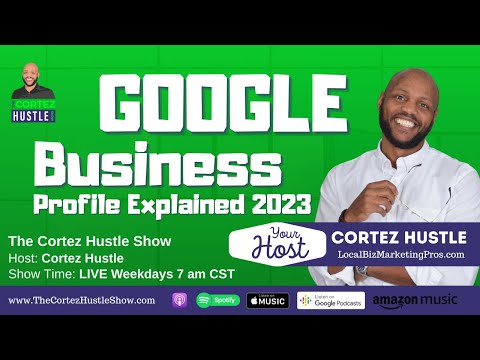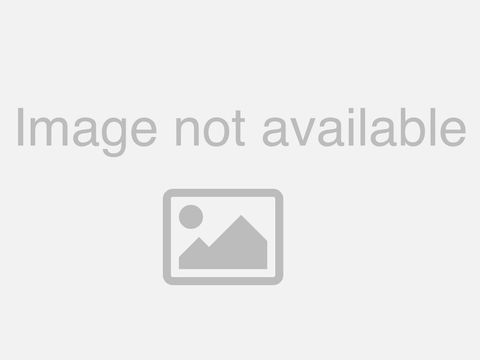Wishlist Member Course Addons: POWERFUL tools to GROW your business

if you haven't been here before you might not know but i am a very big fan of wishlist member i use it on my site it's how i serve my customers is how i protect my information and my courses and i love the way that it integrates with a number of different plugins and different services is an integration engine for my site well there's one more thing now that they've added it is wishlist member courses add-ons this is an additional purchase but i think it's a really cool little item i want to show you what it's like and we're going to take a look at wishlist member courses add-ons right now hey if you don't know me my name is william beam with suburbia press i am a small business person just like you are and as i said wishlist member is a big part of my business now they have come up with an add-on for courses so let's go take a look at their page announcing this and then i will show you behind the scenes what i was able to build so you'll see what it looks like from the customer's point of view and what it looks like for you to build this out it's very fast it's very easy to use i think you're really going to like it okay we're on the wishlist member courses site and you can see at the top here it says there's a 150 discount for the first 250 customers and we'll take a look at the details below i'm an affiliate and i offer a bonus if you buy using my affiliate link not only will you get this deal if you're one of the first 250 customers but i have a course on how to use wishlist member and if you send me your receipt i check with wishlist member and your purchase came on my affiliate account i will give you that course for free i typically sell it for 97 so if you already have wishlist member and you want the course if you end up buying the add-ons then that also qualifies and i'll be putting that into the course as well too so let's take a look and what they're doing is they're adding courses as an add-on so this is an additional cost but there is a bit of a bundle so we go down here and there's a couple of offers if you already own wishlist member you can buy the add-on and the launch special is 149 a year and the disc annual discount for the first 250 customers only so you can see the regular price is going to be 249 a year you get courses you get badges for gamification you get points so in other words when people accomplish something inside of their course they can earn points and then there's kind of like a leader board both a total of all time and a monthly leaderboard and then of course you can cancel any time if you are a brand new customer and you haven't bought wishlist member before you can bundle these things and save money that way so you get everything that they're talking about so you'll be get a wishlist member and wishlist member courses add-ons so that's the offer that they have right now let me show you what it looks like all right we're on my demo site and this is something that i was able to mock up in just about 10 minutes 10 15 minutes whatever you want to think but this is something that i could put up this little heading i could put up the banner in the background i put on the card for the course itself and these photos can be whatever is pertinent to your course there is a section over here to either start or continue if you've already started like i have you can go back and start at the beginning and there is a little course progress thing here so as you complete different modules and different lessons you'll see the percentage is done so what i've done here is quite simply just typed in some placeholder stuff so i've got a few different modules and then i have lessons inside so you can see that there are two lessons that i've checked off and another lesson i haven't done yet in module one you can go click on a lesson to go to it or you can just go to a module itself by clicking that there is a little thing up here for level now you can determine what these levels are i put in like beginner intermediate advanced and boss mode for mine but you can edit these and just make them whatever they need to be this is going to count over here as far as the lessons as far as how many you have and this little author box down here is totally configurable you can display it if you want to or you cannot display it and then you can have different author levels for let's say different courses have different authors who put them together so you've got some flexibility with that on the front end i think it looks really very good now this section over here is kind of uh which course we're looking at or which tags we want to put on to it so it kind of gives you a little bit of information about who this course or module is for you can go back to your course and then just kind of maneuver around and just take your lessons and and go through everything this way it is very simple very easy to put together and this is the interface i haven't put a video in here but this is the interface on a lesson that a student would see so this is the card for your course you can see your progress within this module and then you can see the lessons down here now at the bottom you can go back and forth between modules you can go to the previous lesson or the next lesson if you've got a video here this will display in the url or you can also embed and you can put any other text that you need to you can also have attachments and resources that show up in here so and when you're done you can mark this as complete and you see that you've just moved your progress bar so let me show you what it looks like on the back end all right we're inside of wishlist member when you add wishlist member courses add-ons it is a separate plugin with a separate license and that brings you options to add these courses badges and points in the future they're also going to have quizzes that's not ready yet they're going to go ahead and launch this quizzes will come at some point in the future so you can come over here to setup and that's how you get these things to show if you see over here under setup you now have another menu item called add-ons so we'll click on that and then you can kind of turn on or turn off whatever you want to do with these and you have settings that you can go to for each one so let's start off with courses when you go there you see where on courses down here you can create a new course by clicking the plus button and then just putting in a title i already have a demo one over here so let's go ahead and edit that course there's a little bit of i don't know if this is css or something they just need to fix because it's kind of cutting off the first letter of the name over here and i've got a beta version so hopefully this will be fixed by the time you get your license but i just wanted to point that out very quickly so what you can do is you can come over here to click to add a module and then once you're inside of a module you can open this up and then you can add a lesson when you want to go and add a lesson so this pencil over here is to change the name and then in true wishlist member fashion you can see these different menu items over here so you can see your lesson info you can open the lesson you can view it trash it or reorder it so we'll start with lesson info and this is where you can determine your url for a video so you can just put a url in if that's what you have or if you need to embed you can change this and then they've got a box here to put your embed code this little box over here is an overview basically a description of what this lesson is going to be down here where it says lesson duration it doesn't read the video just yet so i think that's something they're going to work on and perhaps update in a future release but you can put in how long is the lesson so is it hours minutes and seconds and you can put that in a couple of other options this one for allow comments do you want your students to comment on a lesson this is something i haven't seen in learn dash where i'm using it maybe it's there i just haven't used it but i like the fact that there's an opportunity for your students to give you some comments or feedback enable preview if this is enabled users can access a preview of the lesson content and all protected lesson content will be open and available to anyone if the preview is on now this is something that you might do for marketing in other words nothing sells like the product itself there's the saying in the car dealer industry the feel of the wheel seals the deal and what that means is they want to get someone into the car they want to touch it and let them feel it and that helps make what they're trying to sell them real so if you have a lesson that you want to give away as an introduction and an enticement to buy the rest of the course there's your option right here to enable a preview now if we go ahead and go inside of the lesson you can saw where we could put the video in and some comments but you can go further and this is like the wordpress block editor so you can go ahead and choose a block you can type whatever you want to this information over here is actually from my theme i'm using the cadence theme on this site and this is information that is not from wishlist member it's for the cadence theme but down below you can see that you have your traditional things for unprotected protected or inherited in my case you can see inherited status is unprotected so i'd want to change this to protect it that shows a tag who is this for which course is it and i put the word course in my tags for courses so it says course members only by the way members only is the name of the course i have to teach you wishlist member that i'm offering as a bonus and then i can just go ahead and apply settings all of the things that you're used to with wishlist members still apply so if you want to turn on the scheduler and drip things out you can do that so i'm just going to go ahead and update this then we'll go back okay so we're back at the course builder and i mentioned you can use this plus button to add new courses if you come down here the next option you're going to find are settings and these are the settings for your courses so there's four options up here you can enable or disable the link that i had to go back to courses from within side of your course you can choose what page is going to show all of your courses so basically if you have multiple courses you might see cards for each different course over there and you want to show a course library header and basically it's displayed on the course page so it shows you what's in the library the library is going to be basically your list of courses that you have available and you can put a description over here it's like these are my courses and you can also put a course library header image so this is basically your course page that people go to and then they can choose which course they want you can go to the layout and you'll notice that you can disable the theme header for certain things and you can disable a theme footer so you may want to disable for example your header or some things in order to provide a very simple or clear user environment if the fewer things that are displaying that might be distractions to your students the better and so i've disabled almost everything over here you can come over to styling and you see that they have different palettes by default so you can choose what kind of color palette you want to use and if you notice over here it says select your color palette below optionally a color palette can be cloned and modified to use custom colors so if you have brand colors that you want to use there's an option there for that translations basically lets you change some of these default things so the author box says about the author you might want to say something else who am i and testimonials you know it could be what people are saying about this course resources would be your downloads and supplements to the course so you could change that to whatever you want to and of course you can change course progress to be something else if needed so that's what translations mean let's take a look down here with patches so badges essentially have rules and we're going to go back to the setup to look at how the badges are but what you're doing with this section for badges and with points are creating rules so when a condition happens you determine what's going to happen so you can select a trigger and if you take a look there are triggers for wishlist member for wishlist member add-on so if someone completes the course a module or lesson or they have points earned those are triggers but notice you also have wordpress and because i have learndash installed you have triggers for that as well too so you may even find other things where you can trigger some points probably would not have learndash and the add-ons on the same site but it's interesting to note that yeah you can put it in there and then also or reward badges or points for people using learn dash courses so if you're already running a site with learndash on it you can integrate this and maybe you'll decide that you want to build new courses on the course add-ons or maybe you have a reason for doing a combination of the two so that's really all that does so when that happens you can add a badge or remove a badge and by default they have a lot of badges in here and you can choose some of these i believe you can also add some of your own badges so you've got quite a long list of badges that you can award so i'm not going to go into points basically it does the same thing as badges the difference is you come up with a number value for the points based upon something that happened all right so i'm back inside of the course builder you can see over here and we didn't look at these items over here so let's go ahead and take a look we showed you how to add a module inside of a module how to add a lesson but let's take a look at access so you can determine that it's protected very quickly and easily right here and this is using what you're familiar with if you've used wishlist member before you can have it unprotected or protected so you can offer a free course or something that maybe somebody has to pay for or at the very least register to get access to the access depends upon membership levels so i have a tag here for a membership level called course members only if i want to enable a preview that's the thing that lets people you know access it for free so that's something that you can do underneath that we have system pages if you're familiar with wishlist member and i know i keep saying that these are messages that will be given off to people who try to access the course and perhaps get an error so if someone is not a member and they try to access it you'll see the traditional wishlist member type of error message so you can put in a message that tells them something you can give them a default message that you give all errors to in wishlist member you can send them to a page so maybe you want to give them a specific page that has a message if they go there or if the message that you want to give them is off-site or the address you want to send them to his off-site you can send them to a url i think this is very handy if you have perhaps registration and blog on one page and then you have your courses in a private domain or a subdomain on another page so sometimes that comes in handy so between page that's what's within the wordpress site that you're on an url can be any other website so you can put up your message there and within messages you've got this text editor and there are also merge codes i wouldn't use a merge code for non-members because you're not going to know their first name but if you have someone who is logged in that's registered on your site but maybe they don't have access to this course you could come over here and give them a message and say hi and then first name so you've got these different merge codes where if people are logged into your system and you've got information on them these merge codes can give them different things so you can say your membership level is this but however you're trying to access something with a different membership level you've got options there if you just want to give a message so i think that's very handy and also you can do the same thing if the membership was canceled if their membership is expired if you require a manual approval there's a message for that so yes you we know that you want to access this we have to approve it you're good and this one requires confirmation just means that your membership level access hasn't been confirmed yet so that might be something as simple as clicking a link in an email to confirm that you are the person who requested this but that's kind of the the difference about what you see here and this is configurable remember for each course everything you see here this is all about this course that i have called demo so your course details you can choose to allow comments the category can be whatever categories you need i just put demo the difficulty as i mentioned earlier i said beginner intermediate advanced and boss level and underneath this is where you can manage that so we come to this page and you can put in different difficulty levels so whatever you wanted to be i chose these because they just came to mind but that was a very quick and easy way for me to decide when someone's trying to determine if this course is right for them they can choose something that is appropriate for their level in the subject matter now if you have an excerpt that you want to put in here so i said this course demonstrates the abilities of wlm for wishlist member courses you have a featured image which is the small card that you see and then of course you have the cover image which is kind of like the banner that goes across resources are as i mentioned these are things you can display or not display and we can add a resource so basically you give it a file name and then you select a file you can use this to choose something to upload and it could be in your media library or maybe you can upload something but it's going to be pulling it out of your media library and then you can put an icon for the file or an image for the file and that way people can download things and it'll put a little block next to your progress kind of like as a sidebar widget inside of the course so if you need to add a pdf if you need to add a media file or something of that nature or an image this is where you do it is under resources testimonials are helpful to sell the course so in other words if you can add a testimonial you can put up a person's profile picture their name their title and then whatever they had to say that is about your horse testimonials are a sign of social proof for people who are considering to buy your course so if you have users who are happy and satisfied with your course you may want to add some testimonials and the author box i mentioned this is something that you can do for every course or you can turn it off if you want to you can put up the name little biographical information your profile image and then you can put in links for a couple of social media things so for linkedin instagram facebook and twitter and that's something you can do for every course so that is a quick overview of what wishlist member course add-ons looks like from the user or student perspective and also what you need to do as a course creator now the time it takes you to create the course materials depends upon what you're doing but the time it took me to create that framework that you saw this took me minutes to come up with this framework it was as easy as adding modules adding lessons and putting up some pictures and then adding some text as far as what the course was going to be i also put in the membership level that the course would go into and that's it it was very quick and easy to build this framework all you have to do then is put in your videos or other content inside of it and you're ready to sell a course and of course wishlist member integrates with several payment providers so you can easily build your sales pages integrate with a payment provider and you can be up and running selling courses rather quickly and if you're doing this on a membership site then you don't have to worry about trying to sell it off all this stuff will be protected content inside of your membership site so i think this is a great little system over here it has a lot of potential so now that i've gone through all that there are a couple things that i'm looking forward to one is that it doesn't have quizzes but as we saw from their description quizzes are coming soon i don't have a date for that i don't know when but that is something that they've committed to doing is adding quizzes the other thing that i'm hoping that wishlist member will do is take that system of triggers of events that they're using for their gamification with batches and points and also allow you to do that with email and the reason i say that is i would like to email my students when they've achieved a milestone so if i'm going to award them a badge i'd like to email them something and said hey you earned this you've earned so many points congratulations you can do it sort of thing and encourage them to continue on to the next lesson and maybe let them know that there are other things that they can earn as they continue to progress the lesson it is important that when you have a course you want to encourage your students to complete it people who complete a course are much less likely to ask for a refund for the course in other words if you get them started get them into it and then keep them progressing and you're giving them badges or emails or points something that is reaffirming their success they're much more likely to complete the course get the benefit out of it and less likely to say i don't like this i'm gonna ask for a refund and it might be the the course does exactly what they need but they haven't committed the time and a little nudge from an email or badge or point helps move them towards that direction from where they started to where they want to be by the end of your course so as i said i am an affiliate if you purchase either wishlist member or wishlist member add-on from me i will give you a bonus course on how to use wishlist member all you have to do is send your invoice to support suburbiapress.com and i'll have links for all of this down below and i'll verify that with the folks at wishlist member that your purchase was on my affiliate account and i'll grant you immediate access to the course and typically i sell it for 97 but it is a free bonus for anybody who supports buying uh wishlist member products from me and as it says you know there's no monthly fees if you compare this with thinkific or teachable and you go for one of their plans it's at least 29 a month at the very low end and plus they also take a portion of your earnings to get beyond that you're probably spending anywhere from 80 to 100 bucks or more and that's every month that really adds up and within a couple of months you're spending more than what you may spend here for this so i think this is a really good opportunity and i think it's it's definitely worth a look if you're dissatisfied for any reason they do have a good refund process so it is a risk-free purchase you can buy it try it out and then if you're dissatisfied let wishlist member know and they'll refund your money so thank you if you enjoyed this please go ahead click the like button that lets the youtube overlords know i did something right subscribe you'll get more videos on wishlist member and other products for small businesses and click the little note bell notification icon and you'll be notified the next time i put out a video thank you so much i'll see you in the next video you
2022-01-28 20:34